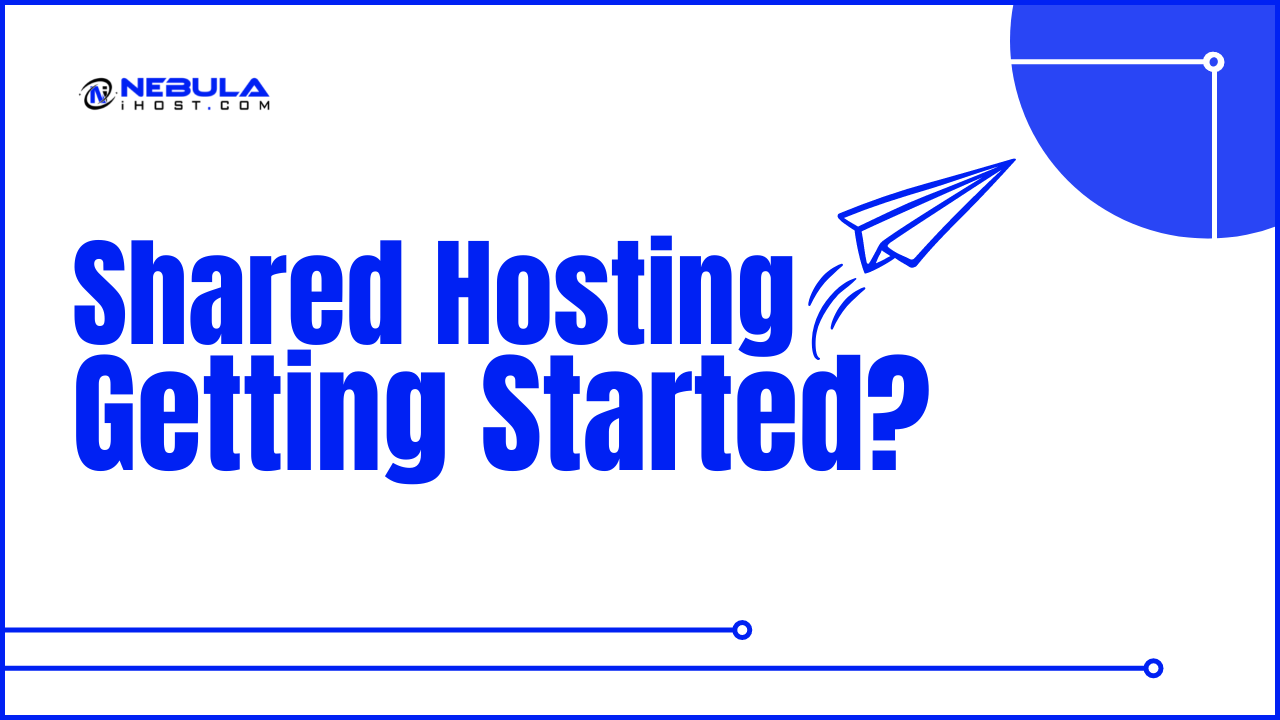We would like to congratulate you on starting your online presence and thank you for choosing Nebula iHOST services for that! Once the order is complete, it may take up to 30 minutes (more, in rare cases) for a hosting account to be activated.
We provide an opportunity to log in your Hosting account directly from the Nebula iHOST. Thus, you don’t need to remember your cPanel login details, it’s enough to remember only one set of login details – Nebula iHOST account credentials.When a Shared Hosting account is activated, the cPanel auto-login buttons appear in the Account Panel.
Also, upon activation, our system will Your Hosting Account Details for domain.tld email with all login details to your contact email address. Make sure you also check Spam/Junk folders. If it’s been a while and your Welcome email is still not there, please contact us via Support and we will resend it to you.
And now you are ready to start! Let’s explore what needs to be done to go live:
- Updating DNS
- Creating website
- Using FTP
- Checking the website during DNS propagation
- Get your website indexed by Google
- Add another domain to your hosting account
The first thing to do is to make sure your domain is pointed to our hosting nameservers – to actually tie it up with your future website.
Set the following nameservers on your domain registrar’s side:
ns1.webspeedy.co.uk and ns2.webspeedy.co.uk
NOTE 1: When you change nameservers, you domain might still be unavailable for some time. It may take up to 24 hours (more, in rare cases) in order for the local ISPs to update their DNS caches resolving your domain onto the new server. This process is called DNS propagation. Unfortunately, it cannot be influenced or sped up due to its automatic nature.
NOTE 2: When switching between Nebula iHOST BasicDNS/PremiumDNS/Web Hosting DNS nameservers, the DNS changes come into the effect within one hour (24+ hours in rare cases).
It can happen that you do not have any content for your website, but you are eager to go live.
Well, you’re in luck, it’s never been easier!
Nebula iHOST provides Website Builder cPanel tool that allows you to easily create a website by using a drag-and-drop editor.
Also, cPanel is equipped with the Softaculous auto-installer, a free app that contains up to 200 scripts you can activate for your domain in a few clicks.
WordPress is a great tool to get started. It’s intuitive and infinitely customizable with hundreds of free awesome themes for it – the key points that make this website platform one of the most popular on the market.
If you already have a developed website on hand, you can upload it to your hosting account via FTP – File Transfer Protocol.
It can be performed either via an FTP client (FileZilla, CyberDuck, iWeb, etc.) or the File Manager tool in cPanel.
An FTP client is the best option for multiple and frequent file uploads.
Now it is all set up, and you want to check the look of your website, but DNS propagation still persists on your side? Trick it!
Once your website is ready, it’s time to attract the crowd and get it recognized by Google.
If you have more than one domain you would like to host and develop a website for, you can also add it to your existing hosting account in a few simple steps!
That’s all we would like to share this time! We hope the start of your hosting experience with us has been easy and pleasant.
Need any help? Contact our Helpdesk